Persistent keep alive is configured per connection by all peers (server and client typically). As I understand it, Wireguard’s peer-based architecture will let both client and server peers define an optional persistent keep alive timer in order to send heartbeat packets on interval. Otherwise Wireguard on either peer may keep opening and closing connections for inactivity (or get its connections forcefully closed externally) if traffic isn’t being regularly sent. This can occur even though the network interfaces for Wireguard on both communicating peers remain up.
I do agree that running some kind of health-check handshake service over the Wireguard tunnel is an easy enough way to periodically check the state of the connection between peers.







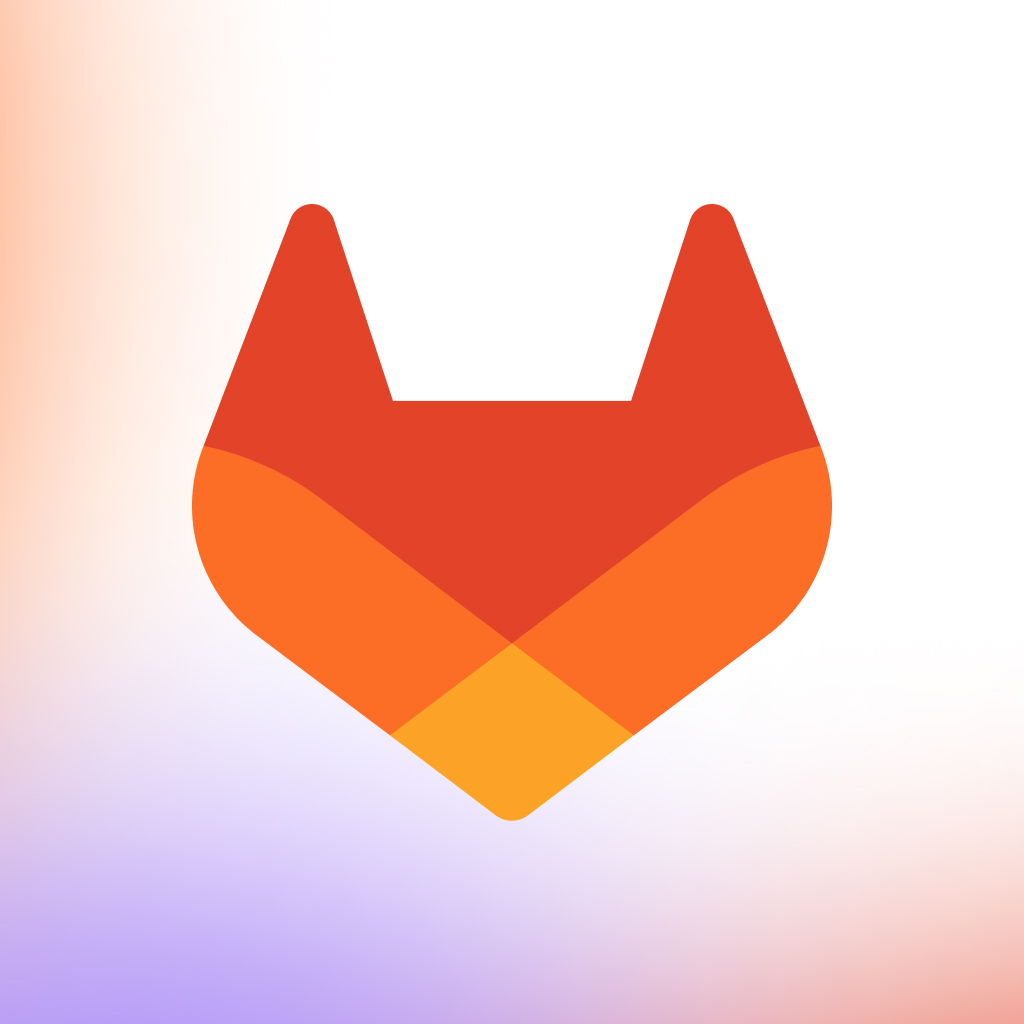
For what it’s worth, I do think OCIS is worthy of switching to if you don’t make use of all of the various apps Nextcloud can do. OCIS can hook into an online office provider, but doesn’t do much more than just the cloud storage as of right now.
That said, the cloud storage and UX performance is night and day between Nextcloud/Owncloud and OCIS. If you’re using a S3 provider as a storage backend, then you only need to ensure backups for the S3 objects and the small metadata volume the OCIS container needs in order to ensure file integrity.
Another thing to note about OCIS: it provides no at-rest encryption module unlike Nextcloud. If that’s important to your use case, either stick with Nextcloud or you will need to figure out how to roll your own.
I know that OCIS does intend to bring more features into the stack eventually (CalDAV, CardDAV, etc.). As it stands currently though, OCIS isn’t a behemoth that Nextcloud/Owncloud are, and the architecture, maintenance is more straightforward overall.
As for open-source: OCIS released and has still remained under Apache 2.0 for its entire lifespan thus far. If you don’t trust Owncloud over the drama that created Nextcloud, then I guess remain wary? Otherwise OCIS looks fine to use.